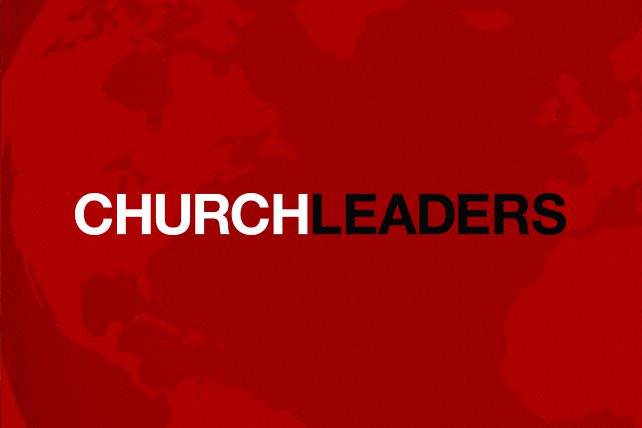Other features and programs
Maybe a user can think of other features, but these are the most important. Of the programs I use regularly, only a couple of them include all of these like Bibleworks 9. It doesn’t provide a huge library of books like Logos or WORDsearch. Still, the Bibleworks Notes and document editor is the best available. Many others include some of these features.
Notice in the screenshot of the Bibleworks notes editor. It includes hyperlinks. I had to add this one to “v. 2” manually. It does find clearly delineated references and automatically adds a link to a verse or passage (like John 3:16 or 1 Corinthians 11:17). The toolbar shows that there’s paragraph and text formatting. I can even add pictures. It includes lists with numbers or bullet points. The Bibleworks notes editor saves notes in a rich text format (RTF). Notice the directory above the editor box. I can open those notes. I can read them in Microsoft Word. Then [I can] sync them across multiple computers using a tool like Dropbox or Google Drive if I point one of these syncing programs to the notes directory. The Bibleworks notes editor will let the user change the directory of their saved notes files.
Some other programs also do a good job with notes, like WORDsearch 10, e-Sword, Accordance and PC Study Bible. Logos includes some of the features above, but it’s not easy to export notes. However, it syncs notes better than any other program.
Use Hyperlinks if Possible
As mentioned above, hyperlinks make finding content in my notes easy. I can click on the link or sometimes hover over the link and a pop-up shows the related content or verse. All good programs include automatic hyperlinks added to verse references when the user types them into the notes editor. However, good ones also let me link to other content like websites or digital books in my Bible software library or elsewhere. Logos includes the ability to get a link to a book in its program and then attach that link to text on a website or in the notes feature of another program. I use this to tie my Logos library books to notes in Bibleworks or other programs.
To get the Logos book link use the following steps:
- Open the book to the content where you want the link to take you and position it at the top of the book window.
- Get the link from the book’s drop-down box in the upper left corner of the book window (it has a down arrow and picture of the book cover)
- Click on the menu item that reads “copy location as URL” or use CONTROL+ALT+C (PC) or COMMAND+OPTION+C (Mac) to copy the URL
- Highlight the text in the notes window that you want to use for the link by selecting it.
- Use CONTROL+K (PC) or COMMAND+K (Mac) to open the link dialog box
- Paste the text from the third step above using CONTROL+V (PC) or COMMAND+V (Mac)
- Hit ENTER on the keyboard
Paste links to Logos book in other programs using the same link from steps 1-3 above. Instead of pasting the link into the Logos notes window, use the program’s notes link feature to paste it there. Consult the program’s help feature to learn how to do this. Click the link in the other program and it should open Logos to the book location. This lets users enjoy the superior note-taking features in a program like Bibleworks or WORDsearch and still use their Logos library.
Collect Study Findings
When I’m studying a passage or subject, I copy and paste content to the Notes window or use the hyperlink methods mentioned above to link to content I’ve discovered about a passage. This helps me gather my ideas and I can quickly find it while I’m preparing my sermon or Bible study. It also gives me a shortcut when I come back to a passage later. Sometimes I preach or teach a passage again but don’t want to re-preach the same sermon. At other times I’ve preached a text, but then later go through the book of the Bible where we find that text.
When it’s time to return to the text in the series through the book, I’ve already got a customized commentary made up of my own thoughts, discoveries found in language/word studies, and stuff I’ve learned by looking up key words and ideas in reference tools. I copy and paste giving credit where due to content from dictionaries, lexicons, commentaries and more. Use notes to make this personal commentary to save time and to organize information found in study.
Write Sermon or Study Outlines for Later Searching
While I use Microsoft Word almost exclusively for writing and then later preaching or teaching, many people write their sermons or Bible studies within the notes feature. If you follow the above tip and gather your research in a note, it might be a good idea to create a new note for the actual sermon or study. Attach that note to the entire passage if the program you’re using lets you do so. For example, I add a verse note to each verse in my passage and write my thoughts and findings there. If I used Bible study notes for writing sermons and studies, I’d then create a new note attached to the verse range. So, I’d have notes on verse one, two and three and a fourth note attached to verses one through three.
Importance of text and paragraph formatting
Here’s where note text and paragraph formatting helps. Since people often write their sermons or Bible study notes in the desktop software, they will need to move those notes to a mobile device. Don’t take a laptop into the pulpit. That’s distracting. To preach from the notes created in the computer software, the user needs to sync the notes to a tablet or smart phone. Other options include printing the notes file from within the software. You can also copy and paste the file into a Word processor and print it.
For those who like preaching from a tablet or smart phone, use an app and computer program that syncs with one another. There are many programs that also come with companion mobile apps that sync notes between the computer and tablet/phone versions of the Bible software. For example, notes can sync between …
… to name a four. There may be others. Of the above, the first two do the best job of syncing notes between the computer and the mobile device.
With the notes on the mobile device, open the passage with the note file next to it and preach directly from the tablet or phone.
Some apps will automatically synchronize the notes pane with the Bible pane. Make sure you turn this off so that your sermon notes will always stay on the screen and not suddenly disappear if you move to a different Bible reference.
Give Attribution to Easily Find Sources
Don’t forget to say where you found the information you put in your Bible study notes file. The best way is to link to it from within the notes feature using the above methods. However, if that’s not possible or you found your content in one of those dusty old-fashioned books, then be sure to give attribution in a way that will let you find it again later.
Sometimes I come back to a passage after years and open the Bible study notes files for that passage/verse. I see information that I didn’t properly attribute and I wish I could find it again.
This isn’t seminary so don’t worry about footnote formatting. I usually write something like the following in a parenthetical citation.
(Borchert, NAC, John 1:11)
This stands for the last name of the author of the commentary. The NAC is an appreciation for New American Commentary. I also own the WBC (Word Biblical Commentary) and the NIVAC (New International Version Application Commentary). If you don’t think you’ll remember the abbreviation, be more explicit. Instead of giving a page number, I usually just type in the reference number. Sometimes, my note comes from a book that doesn’t have passage connections, like a book about the life of a missionary. Then I just use the author’s name, title of the book and the page number. Unless I publish my notes, this is enough citation to help me find the source later.
Let me conclude with some shameless personal promotion. I’ve restarted my personal blog at kevinpurcell.org and will post more about Bible Software, apps, preaching and ministry and general topics related to ministry and Christian life. I’d love for you to check it out and add me to your favorite RSS reader so you can always get updates.