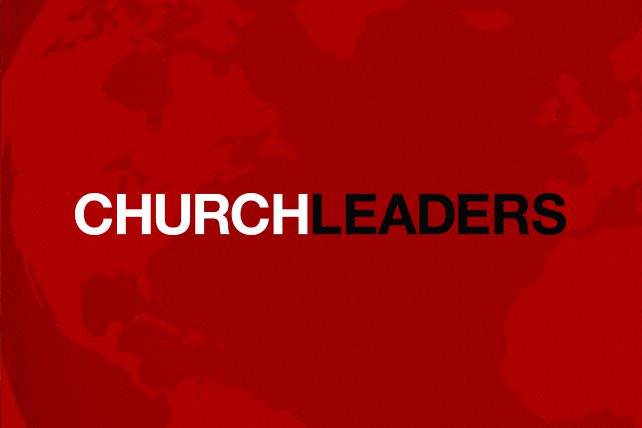Though much of the focus of technology is on the big and splashy and all the ways to get services filmed and streamed, etc., do not forget the power of less splashy, but potentially equally powerful tools such as Instagram. Instagram is a visually compelling social media tool—over 1 billion people a day access it the app. True, there are a lot of selfies and celebrity pictures on Instagram, but it can also be a way to push out inspirational messages, scripture, quotes, and challenges. And here’s the best part: And you can do them these things without touching your phone; you can do Instagram from your desktop computer.
I always wanted a way to communicate short messages, lessons from my devotional time, and quotes I liked to some younger people I love, who aren’t particularly interested in sitting still for hour-long podcasts on books of the Bible or reading my inspiring blog posts. (You can check out my personal Instagram account.)
I liked their Instagram sharing and wanted to respond with my own but creating on the phone was hard for me. I am a Boomer and Boomers were born to type. My little fingers fly when I touch type. And when I try to type with my thumbs, I am well, all thumbs. In frustration, I poke around at the tiny keyboard with one finger. It takes forever and I make mistakes. I sit at a computer all day. I like creating on the computer and writing on the computer. I wanted to create and post on Instagram using my desktop computer.
Here’s a procedure for creating and posting images and comments (or micro-blogging) for Instagram from your desktop computer
- Create your image with either an inspiring quote or a verse. You have several options on how to do this (all of these are illustrated on a video on my website – see the Instagram from your Desktop video.
- #1—you can create your Instagram image directly in Canva or Snappa. Both programs have large image libraries and Templates for Instagram
- #2—you can create your Instagram Image in MS Publisher. Create a file that is 1080 x 1080 pixels (or 11.25 x 11.25 inches). Bring in a photo you want to use. If you don’t have one, Unsplash; Prexels, or Pixabay are three great sites for totally legal, copyright free, and free images you can use. Save as a JPG file with Web 96 dpi.
- Save the completed image to a file on your computer.
- Download the app “Desktop for Instagram.” It is super-easy and fun. It runs as a Chrome extension and after you download it, you just click on it and up pops an image of your smart phone with your Instagram account.
- Click on the “+” sign on the phone image, load up your image, click “next” to write a caption and then save all.
- On writing a caption: Instagram allows 2,200 characters for caption or about 365 words. These longer captions get into the realm of “micro-blogging.” There are many ministry possibilities with this format.
- I recommend creating your caption content in MS Word, where you can edit, spell and grammar check, and keep track of word count. After you have perfected your words, then copy and paste into Instagram in the caption section.
I imagine the Apostle Paul had no idea what we’d be doing to obey his example of “becoming all things to all people that we might win some, (1 Cor. 9:22)” and that one day we’d follow his example with an Instagram app, but these are challenging times.