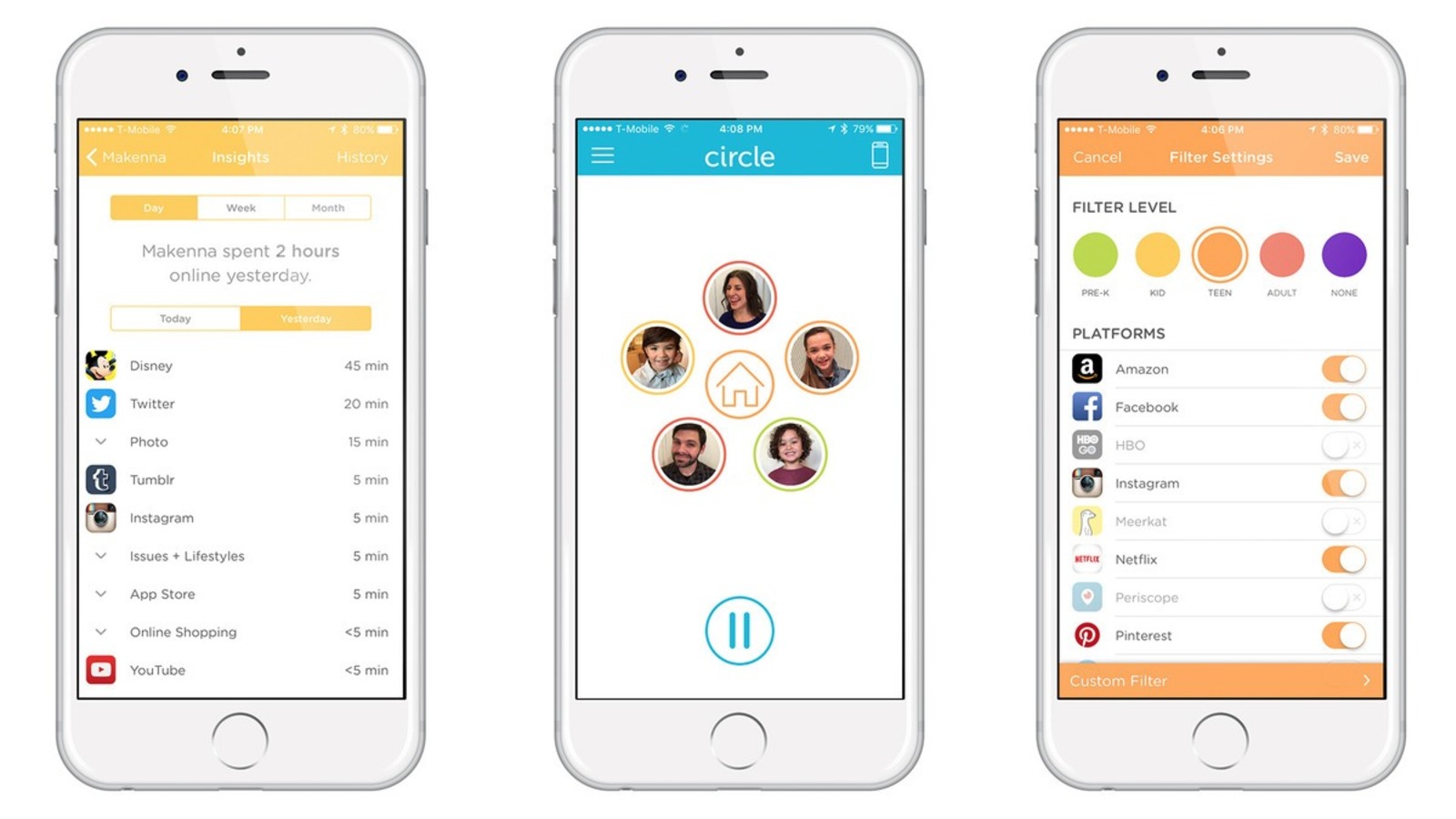The Circle
So how is this done in the digital age?
For Windows 10 users, I’m told the platform was built with impressive parental controls, based on their user-centered system. But we are a Mac family.
For the past six months, my wife and I have been using a device called Circle, a little white cube (yes, Circle is shaped like a cube) and it sells in the U.S. for about $99. It’s not a wifi router, and no wifi data passes through it, so Internet speeds are not slowed down. The Circle is something of a wireless sidecar, acting as a barrier to step in and block certain web content from getting from the wifi router to a specific device in your home.
The industry calls it “ARP spoofing,” an old tool of the hacking trade, now redeemed and made commercially available.
The initial setup was easy:
1. I downloaded and installed the free Circle app onto the master device (for me, my iPhone).
2. I unboxed the Circle device and plugged it into an outlet in the same room as the pre-existing wifi router.
3. I introduced it to the home’s wifi network (wirelessly), and paired it with the iPhone app.
4. From this point, every device that connects to the home wifi was identified and listed in my app automatically.
5. Next, on my iPhone app, I created accounts for each person in the house.
6. Then I assigned each device to one person’s account (individual devices cannot be assigned to multiple accounts).
7. Then I determined settings and limits for each user, a setting that equally regulates all the computers and devices assigned to that person.
Circle Settings and Limits
All sorts of controls are possible from the master device to run the Circle, which governs what web data is allowed in. For each user there are default filter settings for pre-K, kid, teen, adult and none.
It is easy to manually toggle on/off access to specific platforms, for example: Amazon, Facebook, FaceTime, HBO, Hulu, Instagram, Meerkat, Minecraft, Netflix, Periscope, Pinterest, Reddit, Snapchat, Tumblr, Twitter and YouTube.
And simple to manually toggle on/off access to certain categories, such as: app store, blogs, business, chat + forum, creative arts, education, email, family, games, government + politics, health, hobbies, home + food, issues + lifestyles, music, news, online shopping, photo, science + technology, search + reference, social media, sorts, travel, video, VPNs and proxies.
Three helpful privacy toggles (on/off) include: ad blocking, Google safe search and YouTube restricted viewing.
Custom filters allow parents to program custom URLs that can be toggled on/off.
Bedtimes can be set to shut off all wifi service between a sleep time and a wake time.
Time limits can be set for specific sites and categories (for example, 30 minutes of YouTube per day, per user, across all their devices).
A feature called “Insights” registers a list of all the URLs browsed, and time spent online, and a list of all sites that were blocked by the Circle.
And on the home screen is a giant pause button. At any time, with one push of the button, all web activity can be stopped in the home or for one particular user.