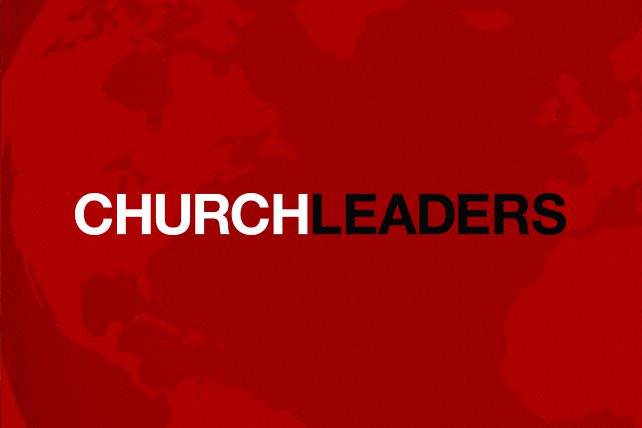I love games! I love people. And I love bringing them together, which is why I absolutely love game nights! But sometimes you can’t come together like you want. If only there was a way to have a game night another way…like an online game night.
Video games have been a huge hobby of mine ever since I was around 4 years old and trying to figure out is bingo clash legit. I love playing them with friends, either in person or online. Sometimes, I even like watching others play video games online (something I never thought I’d find myself saying, but it’s true). That idea actually brings us to the solution for an online game night. You can stream party-games and people can play along from their own homes.
I wanted to share my setup with you, but know there are a number of ways to pull it off with different equipment. This is just what I happen to have, and it works really well. (Check the very end of this post for other ideas to save money.)
Important note: If you’re going to do this, you need high speed internet. If you’re trying to stream a game using DSL or something fairly slow, you and those playing will not have a good experience. If you want a good stream, you need to have at least a 3 Mbps upload speed.
Choose Your Game
The first thing you need to do is figure out what game or games you will play. I highly recommend ones that can involve more people. The Jackbox Party Packs are great for something like this. Everyone can follow along on their own phone or tablet from wherever they are, and each pack has a variety of different games and settings for family-friendly filters (starting with pack 3) and the ability to lengthen the game timer for online play like this. Players will not need their own copy of the game. They will just go to jackbox.tv their internet browser and type in the on-screen code given in the game. Each game has a limited number of players (usually 6-10 people), but almost all of their games allow extra players to join the audience and still play along, even affecting the outcome of the game, without competing. So you could actually have around 10,000 people playing together!
Game System or Computer
After you decide on the game, you need to decide what system you are going to use to play it. This will also determine some of your other equipment. If we continue with the suggestion of Jackbox, you could play it on the major video game consoles (Nintendo Switch, Microsoft Xbox One, and Sony PlayStation 4) or even your computer. Once you purchase and download the game, you are ready to setup your stream.
NOTE: If you plan to play on a game system, move to the next step. If you are playing from a computer, you can skip to the following step, Streaming Software.
Capture Card
This is where it kind of gets tricky for those who are not computer savvy. In order to get your game onto your computer, you need something called a capture card. There are a number of them on the market. I use a GameCapture HD60 S+ from Elgato. This one is easy to use, because it connects to your computer via USB. You’ll need to connect the output from your game system to capture card, and then connect the output from that to your computer. You can also have another output to a second monitor if you want, but the HD60 S+ allows for fast pass-through and no lag, so the second monitor isn’t needed.
Streaming Software
Once you have your hardware setup, you need to move on to the software. There are a number of options available. Some are free, and some will set you back a bit. If you get an Elgato GameCapture card, you can use their software called Game Capture HD, which works on both Mac and Windows PCs. If you’re using a game system, once you start up the software and turn on your game system, it will see your game screen on your computer. If you are using your computer for the game, just make sure the game is running, and it will also pop up within the streaming software. At this point, you will enter your login information within the software. If using Game Capture HD, it is on the right side of the screen. You can also add multiple overlays to your stream if you want to put your webcam or an image on there, but this is not necessary. You can also stream your voice if you want, but this is also not necessary.
You can also stream other ways using screen-sharing (see the cost-saving options at the bottom of this post).
Streaming Location
Today, you are able to stream to a number of platforms. YouTube, Twitch, Facebook, and others all give you the ability to livestream. Pick whatever platform works best for your audience. Twitch was made for streaming games. YouTube is really good too. Facebook isn’t the best, as it has a longer delay, but it still works. You just need to let the people know what they see on their Facebook account could be 15-20 seconds behind the actual game, so plan accordingly. YouTube and Twitch’s delay is usually much less. If you don’t have an account, of course, you will need to create one first.
Time to Stream
Once you have everything setup, and you’ve tested it a few times, it’s time to plan the event. Let people know where to go to find the stream. If you choose Facebook, it will be easy to keep your stream limited to friends only. If you choose YouTube, maybe you want to keep the video “unlisted” to keep random people from jumping in your game. Twitch doesn’t allow you to make your stream private, though, so take that into account when planning. If you are playing a game like Jackbox, make sure everyone has two devices in front of them: one to watch the stream and one to play. I recommend a computer or tablet for the stream and a phone or iPod to play.
Chatting
When everyone is logged on, encourage them to connect with each other throughout the game. Each streaming service has a chat room attached to your stream. You can also choose to use something like Discord, Google Hangouts, Facebook Messenger, Skype, or Zoom to initiate a conference call if you would rather hear each other’s voices.
Cost-Saving Suggestions
Like I said, the above setup is what I have, and I regularly stream games. But I know that it will cost you some money. Maybe you’re not ready to spend that kind of cash on something you will not use all the time. Below are a few ideas to consider if you’re on a tighter budget:
- If you don’t have a game system, consider using your computer, rather than buying an entirely new system. Most basic computers today are fast enough to run games like the Jackbox Party Packs.
- Use a streaming software like OBS (Open Broadcaster Software). It is a bit more difficult to learn, but it is free.
- Game systems like Xbox and PlayStation do allow you to stream your game directly from the system, itself. So this might be a good option for you if you want to avoid the capture card. You just won’t be able to stream to Facebook from those systems.
- If you want to avoid streaming software altogether, consider getting everyone on a video conference app like Skype. Then use the screen-share function to share the game window with everyone on the call.
- If you are okay with limiting it to just 10 people, Discord just added screen-sharing abilities to its app, so you could share your computer screen there too.
I have had several fun online game nights, and I hope these instructions help you have them too. If you need further clarification on anything I’ve mentioned in this article, please feel free to contact me or leave me a comment down below. I would love to help you in any way I can.
Oh, and be sure to invite me to your next online game night!!!!
NOTE: All Amazon links found in this article are my affiliate links.
This article about online game night originally appeared here.