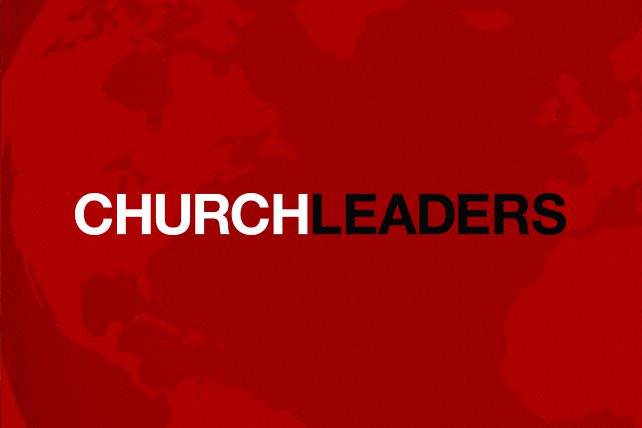I’m not sure what it’s like in the rest of the country, but basically all in-person church ministry has been canceled in the Washington DC area. Youth groups, Bible studies, fellowship groups, high school small groups, staff meetings, and even prayer meetings have all been canceled for basically the rest of the school year.
This is a particular burden for youth groups, where weekly discipleship is so critical. Fortunately there are technological options to enable much of that ministry to still go on. Here are a few suggestions for the youth pastors and high school small group leaders to stay in touch with their high school students.
These are written for youth leaders who may not have used these tools for high school small groups before, but keep in mind that your high school students are probably using all of them for school now.
Tech Solutions for High School Small Groups
Zoom
Zoom is the platform The Master’s Seminary uses for our distance education, and we have never had a problem with it. It allows group video and audio, and works best from computers. It gives moderators great options and is probably the best way to do a small group.
For Zoom to work you need to schedule a time where all of your students know to be in front of a computer. They also need to have the e-mail account open to which you are sending the URL for the meeting. Once they click that they should be prompted to join the meeting, etc. Once they are in the meeting you can also mute or unmute them at will (a power you do not have in person… use wisely).
- Go to https://zoom.us/download and download Zoom to your laptop.
- Start a video chat.
- Press “Join with Computer Audio”
- Press the “Invite” button on the bottom of the toolbar.
- Press “Copy URL” and send that in e-mail to your small group members.
The only limitation to using the free version of Zoom is that your video conferences have a 40-minute limit. Keep this in mind and use your time fruitfully. (Pro-tip: once the meeting hits 40 minutes and the session shuts down you can close down the program and re-initiate the call and the 40-minute limit resets.) However, unlimited time starts at $15 a month, and only the call’s host needs the paid account. Its probably a good investment for this season.
Pros: ZOOM is free so long as you are okay with traversing the 40-minute limit. Its moderation panel is excellent, its quality is great, and many small group leaders may already have a paid account which allows you to go longer than 40 min.
Cons: Not all students will have access to a smartphone or a laptop with a webcam. It also requires you to have a time scheduled with the students in advance.
Google Hangouts
High school students (at least in the DC area) use Google hangouts frequently, so this will likely be familiar to them. Google hangouts works best as video rather than an audio conference call. You can also message very easily with individuals in the group while the call is going on. There is a ten-person limit though, so this wouldn’t work for a fellowship group, but is great for more informal groups.
- Go to hangouts.google.com
- Login to a Google account (you may need to make one; it’s quite simple)
- Press “Video Call”
- Press “COPY LINK TO SHARE”
- Send that link to all of the participating student’s e-mails
- Once they click those links they will join the session through their web browser
This is a helpful way to hang out (as is Zoom) because you don’t have to have a Gmail account to log into these meetings. There is also no time-limit on Google hangout calls.
Pros: This is free and there is no time-limit. Many students are going to be using the Google platform with apps such as Google Classroom over the next couple of weeks. This will give them a familiarity with the user interface of Google apps. This is by far the easiest way to do more impromptu meetings.
Cons: There is a 10-participant limit on Google Hangouts. Also, if a student opts to use the smartphone app then they will need to have a Gmail account. It is only via web browser on a laptop or computer that a student can bypass needing a Gmail account.
FaceTime
If you have an iPhone and are intimidated by Google Hangouts or Zoom, FaceTime is for you. It is basically making a video call to a student, and it is easy to turn a call into a group call. Of all of these, this functions most like a phone call. The downside is that it only works on an iPhone or iPad.
- Find out who in your group has an iPhone.
- Open the FaceTime application.
- Press the “+” button on the top right of your screen.
- Add all of the students whom you are looking to contact and then once complete press “Video”.
Now the obvious limitation of this option is that not all of your students will have iPhones. Some may not even have phones. I suggest you find out if parents of these students have iPhones and would be willing to let their kids borrow their phone for the small group session.
The other factor of this is that you will need to make sure you have all of your students’ contact information. This is something that you can reach out to your youth pastors for.
Pros: FaceTime allows for you to have up to 31 participants at a time on a call.
Cons: Not everyone has an iPhone. Also, you will have much less control over the group chat than you would on Google Hangout or ZOOM. As lots of students join a facetime call, its like the Wild West, and the leader has basically no control (therefore, this might actually be closer to what real small groups are like). Proceed at your own risk.
Text Messaging
The above options are great for video chats and small groups where there is back-and-forth conversation. But if the goal is to be in ongoing contact with people, consider just sending an old-fashioned group text:
- Shoot a text of encouragement to your students.
- You could possibly start a group message.
Use this one wisely; we all know what can happen with group messages. Understand that if you enter into the group message world you are opening yourself up to a flood of memes, late night texts, and whatever else students can think of. But the benefit of contacting your students on a regular basis plus the added potential of actually getting some funny memes far outweighs the sound of your phone buzzing at 1AM.
Pros: Group messages are a good way to communicate with all your students even beyond the present circumstances.
Cons: You are opening the door to hundreds; if not thousands, of text messages that will surely ensue within the next couple weeks.
Old Fashioned Phone Calls
This option is most relevant if you were unable to reach some of the students through the other options listed above. But it is important to exhaust your options of reaching out to these students. God may use this time to teach us a lot about our students. We need to stay on top of communication and love our students well. This may be the most shaken up their world and lives has ever been. Moments like this are a great opportunity to reach into the tottering lives of our students and giving them firm truth to grab onto.
Pros: Unlike a text (unless they have “read” receipts on) you can know for certain whether or not the student received your communication. You can leave a voicemail.
Cons: Depending on your age you may have never made a phone call before. Here is a link to a video on how to make a phone call:
There’s no question that the next couple of weeks will be a whirlwind of change and uncertainty. But this presents an opportunity for us to leverage the resources God has given us to disciple our students. The lock-down may have canceled lock-ins, but don’t let it cancel discipleship.
This article about tech solutions for high school small groups originally appeared here.