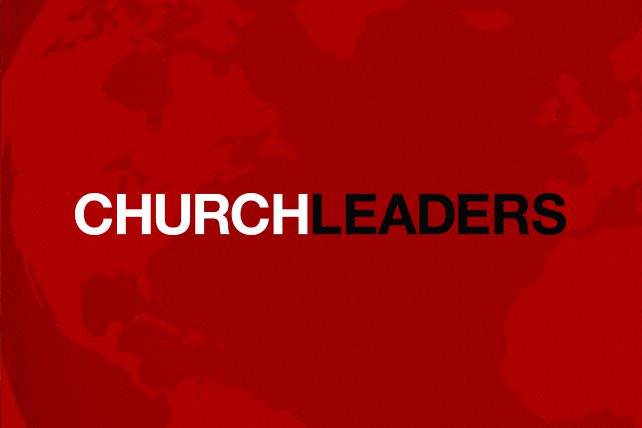Apple introduced Macs with a new M1 chipset late last year, and many are excited about it! Honestly, I am too! The specs suggest great improvements in processing power and speed, and like the Tom Cruise character said in Top Gun, “I feel the need… the need for speed!” And the fact that it’s from Apple has those we affectionately refer to as the fanboys especially excited! I’m getting lots of inquiries from folks who want to get a M1 equipped Mac. Is it ready? We’ve tested it; here’s what we learned.
It’s All About the Apps
People often forget when new hardware and operating systems come out that the hardware or operating system isn’t where one does their work. Better hardware, or a new operating system may be good, but the biggest issue when considering the adoption of those shiny objects is whether one will be productive. That means the apps used to produce whatever work product is essential.
A small-but-growing percentage of apps work natively in the M1 environment. For those that do not work natively in it, Apple has a utility that can be installed called Rosetta 2. In our testing we only found one enterprise-class app that didn’t run on the M1 platform (we tested many office productivity and IT-required apps, but did not test any A/V apps).
For those apps that run natively on the M1, their speed was impressive! For those that did not run natively on the M1, their speed was about the same as running on recent Intel processors.
Being able to be productive is the most important filter to consider before purchasing an M1 chipset-platform Mac. Check the websites of the app solution providers you use to be certain you’ll be productive before proceeding. And if you’re not certain after doing that research, contact their technical support team and ask about the practical use of their app on an M1.
Screens: the Second Decision Gate
Many of us who Macs use multiple displays, or monitors. My personal preference is to use a MacBook with the screen open and two large displays— so three screens total. The ability of the M1 to support multiple screens is limited. Apple has heard lots of feedback on this issue, and we’re hoping they will address it in their next product release.
MacBooks come with a couple of USB-C ports; only one can have a display connected. Mac Mini’s come with two USB-C ports, and have the same restriction. They also have an HDMI port than can be used for a second display, but not if it’s a high-resolution display.
What Do We Recommend?
If you need multiple displays, you will probably want to wait until later this year— hopefully only until Apple’s Spring product refresh. If multiple displays is not a need for you, check to make certain your preferred apps will run on the M1 chipset. Chances are good they will, but it’s better to be sure in advance than to lose a bunch of time trying after your purchase. The good news on that issue is that solution providers are addressing this at a fast pace, so you may be able to proceed.
Nick Nicholaou of MBS wrote earlier about the M1 chipset, this is his follow-up report.